TV & Radio Resources.
Unrivalled access to world-class educational content from a wide range of major broadcasters.
Through our intuitive TV and radio recording service and eStream Connect, a growing archive of over 2 million easily accessible recordings, educators can access valuable content to support their teaching. Available to UK-based educational organizations with an ERA license.
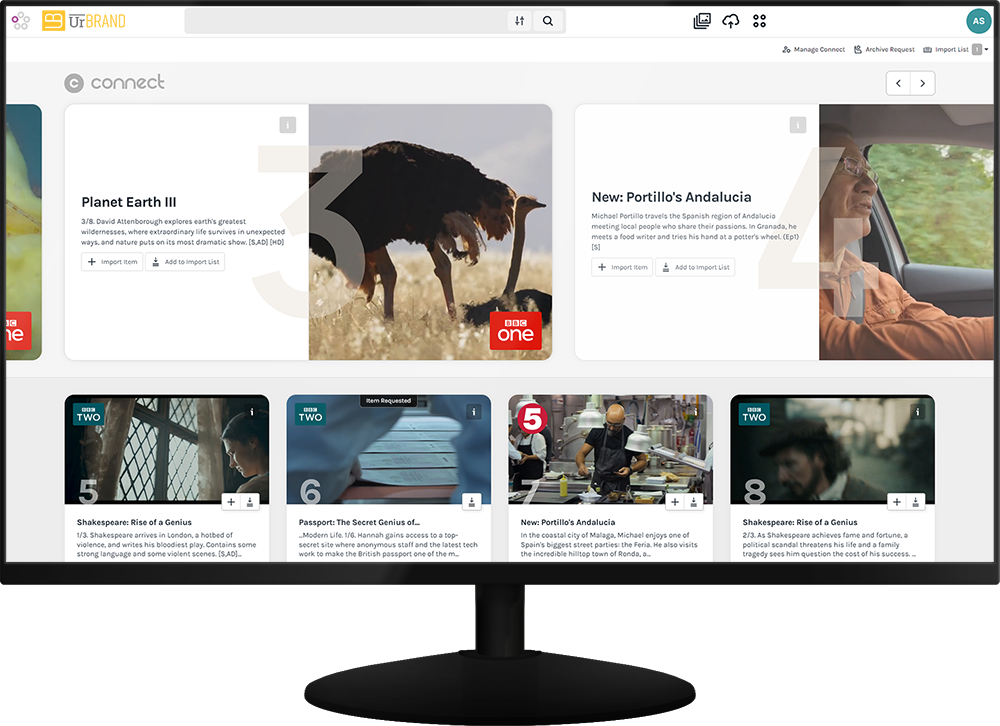
Immediate access to over 2 million TV & Radio recordings
eStream Connect provides quick and easy access to an extensive library of TV programmes, radio broadcasts, and films. Educators can browse and discover items to support their teaching and utilize the built-in creative toolset to create video-based learning resources.
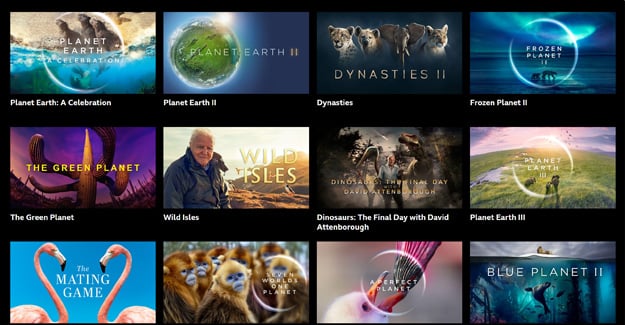
BBC Digital Archive
All BBC broadcasts dating back to 2007 and more.

BBC Shakespeare Archive
Over 550 plays, sonnets and documentaries dating back to the 1950s.

eStream Recorded Content
Every TV and radio programme recorded by eStream’s TV and Radio recording service.
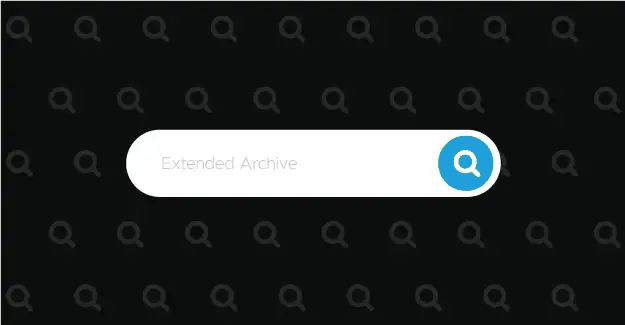
Extended BBC Archive
Request content from an extended BBC content archive that houses millions of additional programmes.

Blended Learning Consortium
Subscription content for BLC members. Requires a valid subscription with the BLC.
Key features
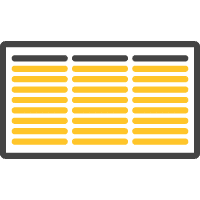
Schedule, Record & Retain
The eStream TV and Radio Recording service centres around a familiar electronic programme guide (EPG) that enables educators to easily record the broadcast TV and radio items for use in lessons and within teaching materials.
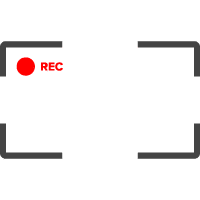
Freeview, Radio, and Satellite
Record from over 80 Free-to-Air Freeview, Radio, and Satellite Channels.

Advanced Scheduling
Schedule programmes to record up to 7 days in advance or go back and record programmes that have already aired.
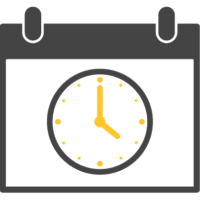
21 Day Buffer
Content is buffered, enabling users to retrospectively record an item up to 21 days after it was broadcast.
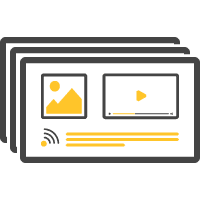
Series Link
Never miss a program! Use series links to record every episode of a particular series of programmes with a single click!
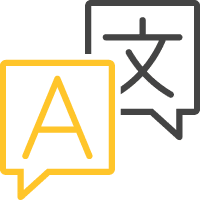
Subtitles
All recordings will automatically include a subtitle option where available.